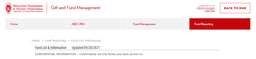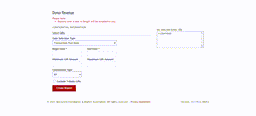Summary
The Donor Revenue Report lets you see donor revenue for one or multiple funds. This outlines how to access the report and what parameters are included in the report, once run.
Key Takeaways
Such information is confidential and may only be used in accordance with WFAA’s polices, including its data disclosure and confidentiality policies.
1. Log in to the Gift and Fund Management website.
2. Navigate to Fund Reporting > Fund List/Information.
3. Select the fund or funds for which you’d like to run the report.
4. Choose the “Donor Revenue” button, and click Submit.
Note: Your pop-up blocker must be turned off to run reports. If you do not see a report, please check to ensure that your pop-up blocker is disabled.
5. Options for the Donor Revenue Report will open in a new window.
The only required option is the date range; you can also set the minimum or maximum gift amount and whether the constituent was an individual or organization.
Click Create Report when you’ve selected the options for your report.
6. You can now scroll down to the bottom of the page to see the Donor Revenue Report.
7. You can also click the button on the right-hand side of the screen to export all the details to an Excel spreadsheet.
Parameters
|
Parameter Name |
Description |
Example |
Notes |
| Date Selection Type | Dropdown selection of the date type to use to run the report | Transaction Post Date Date Entered | The transaction post date is based on the date the donor receives credit for the donation. The date entered is based on the date the Gift Services team entered the gift into the system. This should only be the gift’s initial entry, not any adjustments made to the original gift. |
| Begin Date | The first date to pull into the report | 01/01/2014 |
|
| End Date | The last date to pull into the report | 12/31/2014 | The dates selected cannot be more than 365 days. |
| Minimum Gift Amount | The smallest gift amount to be included | $25.00 | Any gift less than $25 should not appear on the report. |
|
Maximum Gift Amount |
The largest gift amount to be included |
$1,000.00 |
Any gift larger than $1,000.00 should not appear on the report, including $1,000.01. |
| Constituent Type | The type of constituent record to include | All Organization Individuals |
|
Exclude Tribute Gifts | When selected, the report should not contain gifts associated with a tribute. | in memory of in honor of in celebration of pet memorial in support of | These gifts are made by a constituent who would like to recognize an individual, organization, or pet. |
Report Details and Excel File
|
Field Name |
Description |
Example |
Notes |
| Constituent ID | Unique identifier for an individual or organization in CRM system |
8-10000214 |
|
| Constituent Last Name | Individual or organization’s name | Smith Fidelity Investments |
|
| Constituent First Name |
| Mary |
|
| Constituent Middle Name |
| Jessica or J |
|
| Constituent Alumni? | This field looks at the education information on the constituent and indicates if they are an alum or not. | Yes/No | It is based on the Alumni flag in the Data Warehouse. |
| Spouse ID | Unique identifier for the individual identified as the spouse of the constituent | 8-10000023 |
|
| Spouse Last Name | Unique identifier in the CRM system | 8-100000023 |
|
| Spouse First Name |
| Thomas |
|
| Spouse Middle Name |
| Richard |
|
| Spouse Alumni? | This field looks at the education information on the spouse and indicates if they are an alum or not. | Yes/No | It is based on the Alumni flag in the Data Warehouse |
| Fund Number | Nine-digit number associated with the fund the gift was made to | 112123455 |
|
| Fund Name | Full name of the fund associated with the fund number | Department of Mathematics Annual Fund |
|
| Gift Amount | Full amount of the gift | $1,000.00 | This amount currently includes taxable and non-taxable values if the gift has any goods and services associated with it. |
| Transaction Date | The date associated with the gift shows when the donor received credit for the gift. | 12/31/2014 |
|
| Revenue Transaction ID | Unique identifier on a transaction in the Revenue module in ABE CRM | pre-ABE: 3351249 ABE: rev-13454115 |
|
| Tribute | Indicates a gift made to honor an individual, occasion, or pet | In memory of Joe Smith, $25 Pet memorial, $50 | There can be multiple tributes associated with a single gift. A comma separates them in a single field. |
Matching Gift | Indicates if a gift is associated with a matching gift claim. | Yes/No | See Report Glossary for a definition of matching gift claim. Recognition credit is “Matching Company” for the corporation and “Soft” for the individual who initiated the matching gift. The information for each recognition credit appears on separate lines in the report. |
| Appeal | Identifies the marketing appeal associated with the gift | Share the Wonderful |
|
| Payment Channel | Identifies the source of the gift | BBMS, Lockbox 807 | Please speak with our gift services department for a full list of payment channels. |
| Pledge Type | Identifies the type of pledge associated with the gift | Telefund Pledge, Fixed Term Pledge |
|
| Additional Information | Converted free text field from Strategy | In honor of Dr. Paul Harari | This field’s information varies from special instructions, tribute information, event information, gift transfer information, and various other notes. No ABE gifts were using this field. |